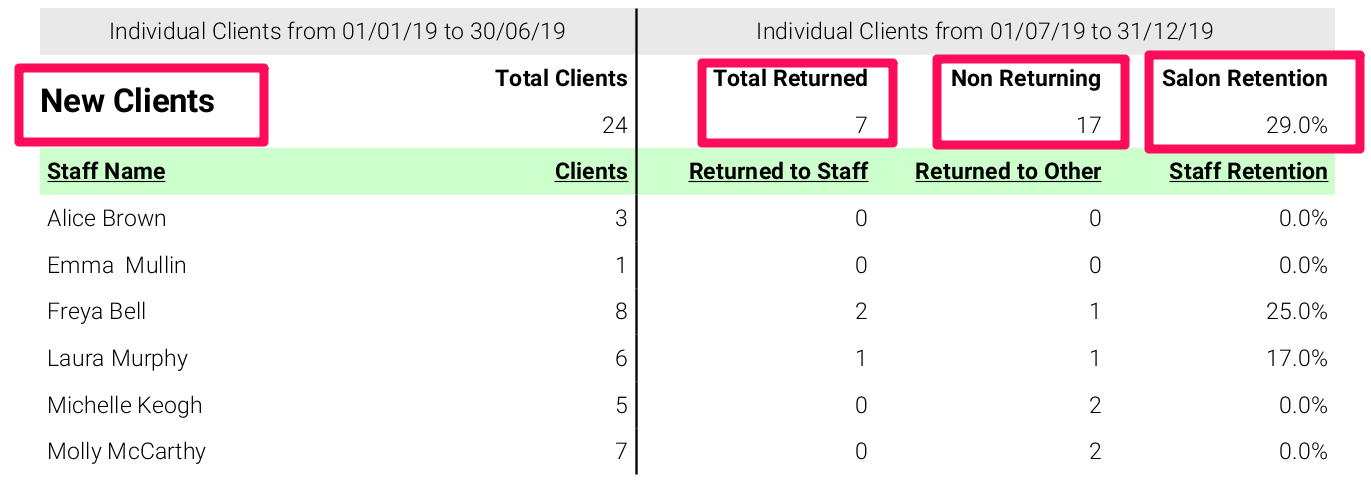This report is designed to highlight your business's overall retention rate, and also gives the individual retention rates of your staff members
Where to find this Report
This report can be found under Manager > Reports > Additional Reports > Staff
This report will give you the overall client visits you had in the first date range, then show how many returned (Total Returned), how many haven't returned (Non Returning) and the percentage of your Total Clients that have returned (Salon Retention).
A client visit is counted any time a client makes a purchase. This includes retail product sales.
Using the Date Range
When generating the report, you will need to enter two date ranges.
The first date range (top) calculates how many individual clients visited the salon within the specified period of time.
The second date range (bottom) is used to check if those clients from the first date range returned for another visit or not and if they did, did they visit the same staff member (Returned to Staff) or a different staff member (Returned to Other).
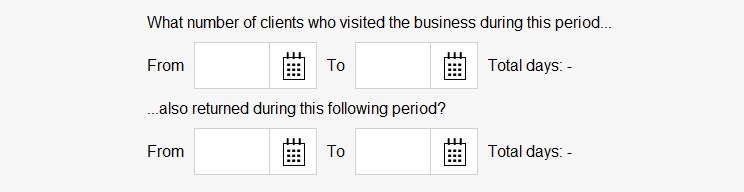
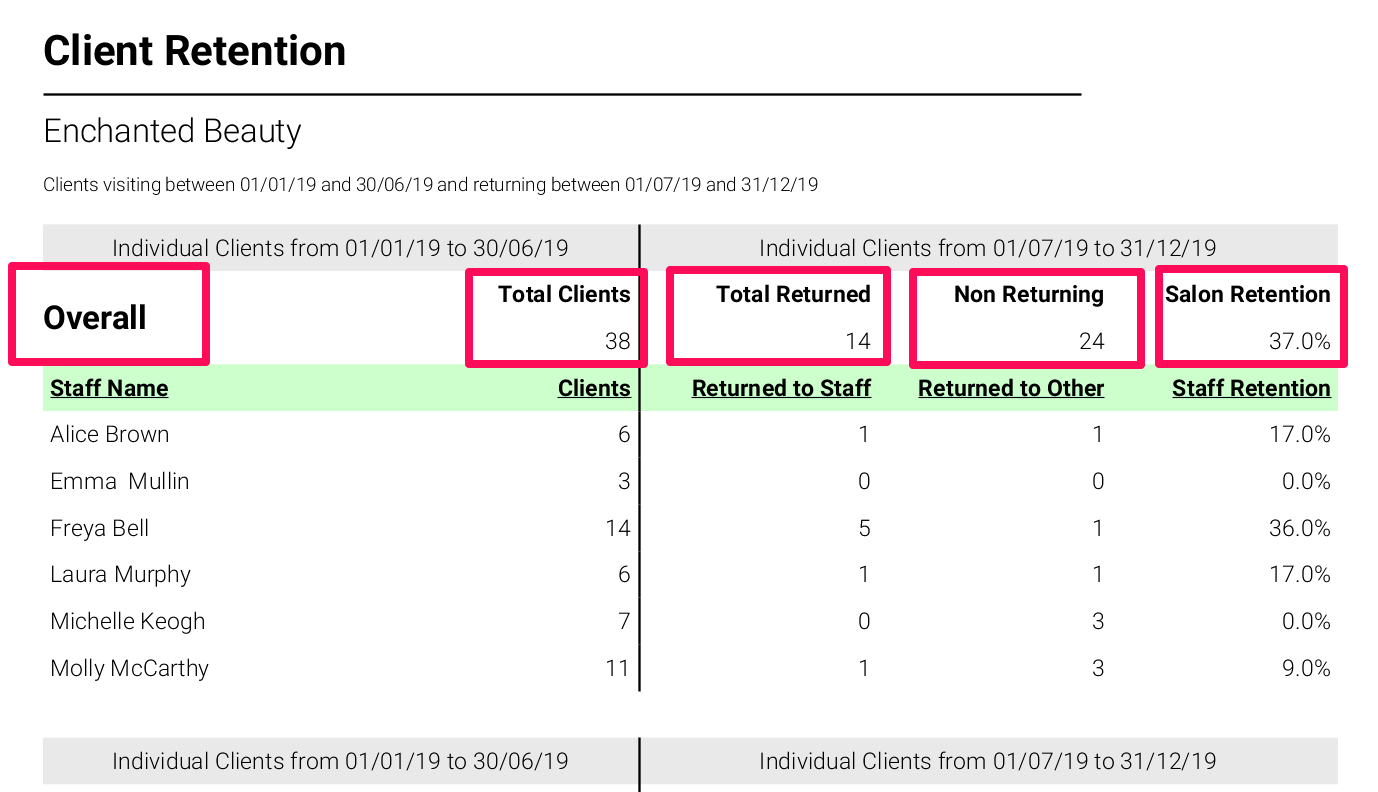
Report Sections Explained
The totals returned in the Overall numbers are the sum of the totals in Existing Clients + New Clients.
Existing Clients
This will tell you the existing clients you had in the first date range, then showed who returned, non-returning and the percentage of returning clients.
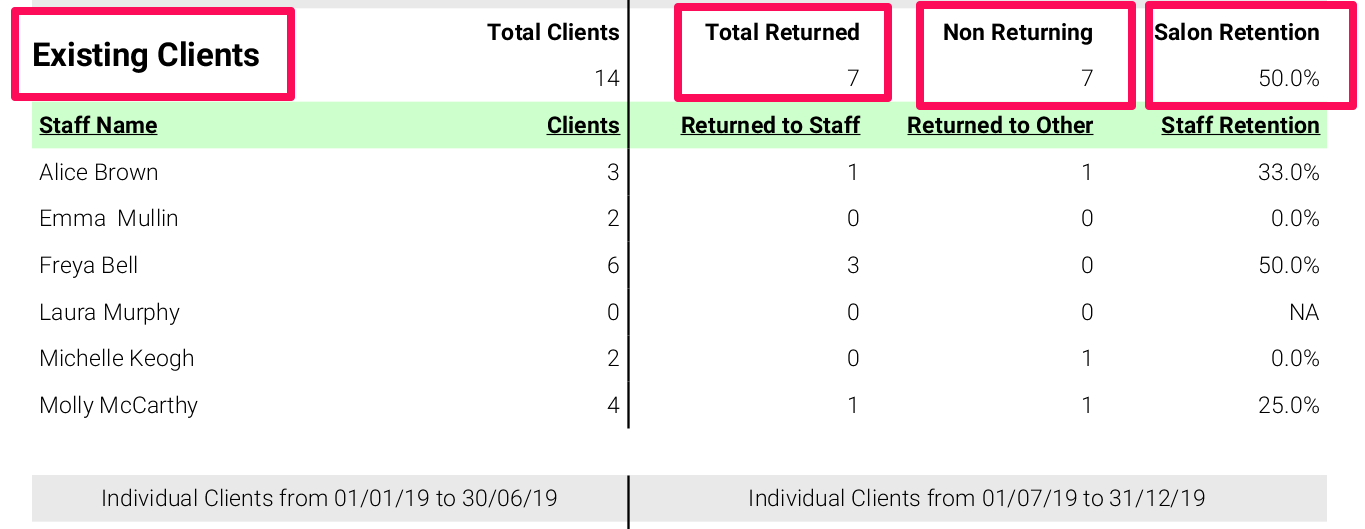
New Clients
This will tell you the new clients you had in the first date range, then showed who returned, non-returning and the percentage of returning clients